Learn Logg Tutorial: Basics of How Logg Works
Learn Logg Tutorial: Basics of How Logg Works
You are one step ahead now. Logg next to you to remember and not to forget.
What did I do yesterday? What will I do today?
At one point in your life, these questions have come to your mind absolutely.
For people, it is a natural request to plan their lives and to remember what they have done. We always want to record what we live, what we want to live and we make plans then we get notes.
We keep a diary to remember our memories.
Here is the perfect application for all of them: LOGG 🙂
Now I will tell you a few features of Logg and how to use it.
Private Logg and Public(Social) Logg
Private Logg and Public(Social) Logg
Private logg is special for you. Private loggs are only visible to you.
Public(Social) loggs are visible to all the people or just your friends.
At Logg, all of the things you want to record are shared as private to you. It’s entirely up to you to socialize the private Logg and make it public.
It’s very simple to convert private Logg to Social Logg, just press the lock icon.
When you touch the lock icon, the lock icon will turn into a world icon.
So you can easily distinguish between Social Logg and Private Logg.
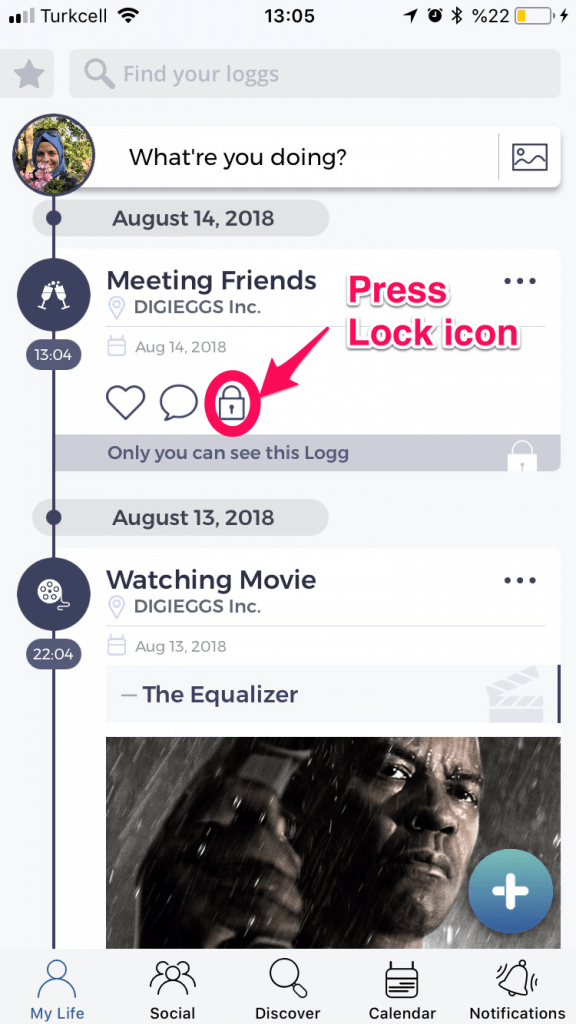
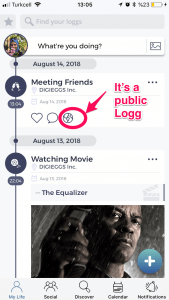
Private Account and Public Account
Private Account and Public Account
If your account is private, only your friends can see your social loggs in the social tab. So if your account is hidden, your world is restricted to your friends/followers. On the Social Page you can see, like and comment on your friends’ social loggs.
If your account is not private, that means you are public, Social Loggs you share are visible to everyone. All your public loggs, not private loggs, could appear on the Discover Page. On the Discover Page, you can see, like and comment on everyone’s public(social) loggs.
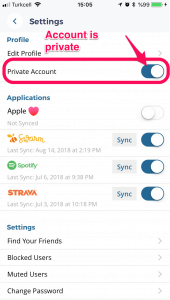
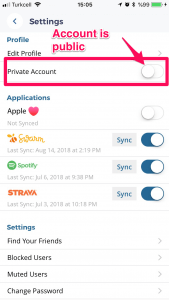
Logg Types
Logg Types
Logg consists of main categories and their subcategories. Through the categories, you can easily record what you want to remember and things you do not want to forget.
After you have selected your categories you need to decide which logg type will you use.
Logg types,
- Quick
- Detailed
- Counter
- Countdown
- Reminder
1.Quick Logg
1.Quick Logg
How do we create Quick Logg? Quick logg does not contain any detail and it is created simply.
For example, you wanted to record what you ate. For this, you should choose one of the various subcategories of the dining category. You select red meat as a subcategory, and when you click on “quick”, your logg is created. If needed, you can edit quick logg, write something about your activity or you can select an image. Also, you can delete and filter the quick logg. For this, just click on the three-dot icons in the top right corner of the Logg.
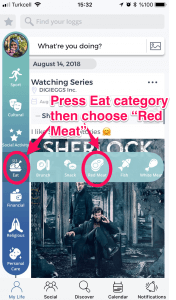
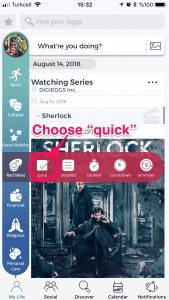
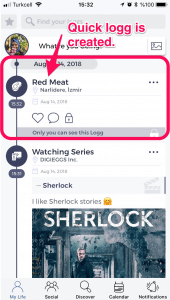
2.Detailed Logg
2.Detailed Logg
There are three different ways to create your Logg in detail.
- vertical menu on the left,
- the text field at the top,
- the + button on the bottom right corner
With these 3 methods, you can add all the details you want to remember to your Logg.
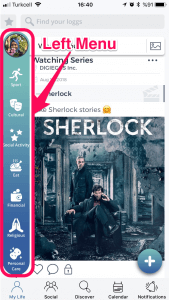
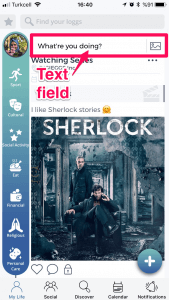
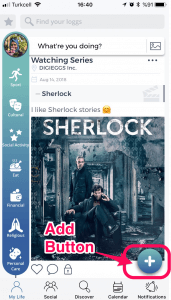
You can this operation on Detailed log section ;
- Choose photos from the gallery or take photos while in the app.
- Add a voice recording.
- Change your location.
- Create backlogg.
Backlogg allows you to create logg in the past date and hour.
If you interest, you can read about backlogg from here.
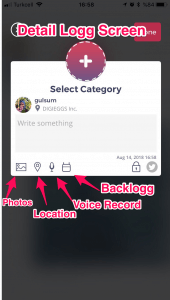
Note: In the future release you will be able to search for locations.
In future updates, the detailed logg screen will become more functional and you will be able to perform many steps in detailed logg screen. So if you follow us, you will definitely see the smurfs 😉
3.Counter Logg
3.Counter Logg
Do you want to know how much time you spend on a job? How many minutes have you read the book? How many hours did you drive the car? The answer is here. Just select the category which you want from the menu on the left side and choose a counter, it counts for yours.
Time is valuable. It is important to spend time in a beautiful and planned way. That’s why the counter logger will do a lot of useful. You’ll notice as you use.
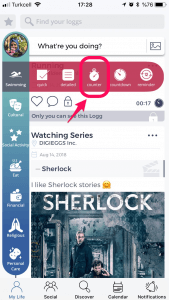
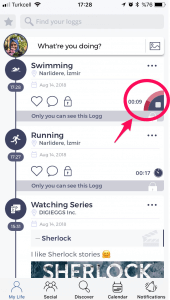
4.Countdown Logg
4.Countdown Logg
If you want to set how much time you will spend on a job, the countdown logg is for you. You can use this logg type if you want to listen to music for 5 minutes, read 15 minutes, or give yourself a limited time in any job. Again select the category and subcategory from the left menu. Then choose countdown and determine how many minutes you want to work. And the logg is ready Time is counting back, tik tak tik tak!
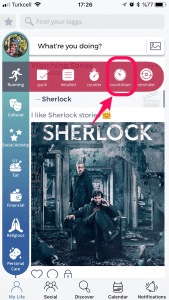
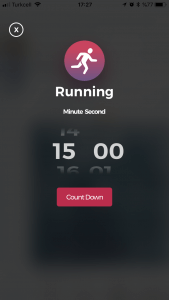
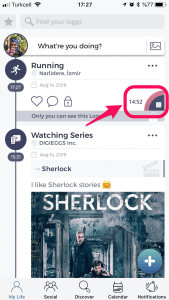
5.Reminder
5.Reminder
And without a reminder a logg is unthinkable! The reminder is a lifesaver. It is the perfect tool for busy and forgetful people. You can create a reminder logg using the left menu. Now, you can leave the remind job to Logg.
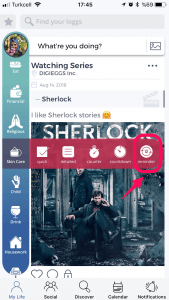
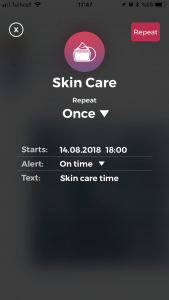
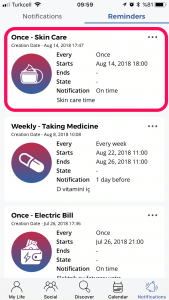
As a bonus now Logg has a calendar view. With your calendar, you can view your own diary every day. This like as keeping a diary and going back to the past, or even more enjoyable.
If you interest, you can read about calendar view from here.
Photographs, feelings, locations, thoughts and sound records about all your memories are in the Logg and beside you.
Continue to follow us. Surprise eggs can come out at any moment. We look forward to your support.
You can download the Logg application from the following buttons.
Goodbye Logglover 😉
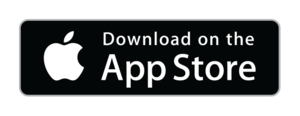
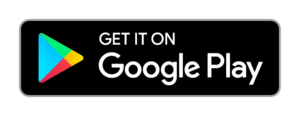
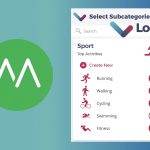

Delete categories I’ve created how do I do it?
Sorry, you can’t do this now. We’re working on that.
Perhaps this and many similar procedures will be developed in the future.
Continue to follow us.
I would like to be able to edit my categories…erase or change them please!